The 5 Most Popular Apps that Slow Your Mac Down & What to Do to Fix it
Posted: June 24th, 2013 | Author: admin | Filed under: Uncategorized | No Comments »Have you noticed your Mac getting slower lately? Is it freezing up sometimes, perhaps having trouble multitasking the way it used to? This can be due to certain apps on your Mac. Some of the most popular apps that can slow your Mac down include graphic intensive apps, and clunky, bloated apps.
(Image 1)
By identifying which apps use the most of your Mac’s resources, which can then slow it down, you can then decide if you really need the app, or know which ones you should at least be sure that you have quit or shut down completely after using it. Below, we are going to list some of the most popular apps that can really slow down your Mac computer.
iTunes
iTunes is an application that was created to manage a music collection. But today it manages much more than that, in fact, iTunes manages music, TV programs, e-books, iOS apps, backups, iTunes U courses, and movies. It also manages PDF files, ringtones, and Ping accounts. That’s a lot of stuff!
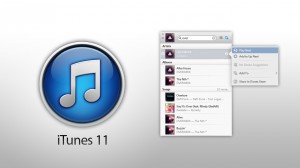
While the iTunes app is obviously a fantastic resource and a must have for almost every Mac user, it is also very clunky, bloated, and not extremely user friendly. Another bad mark for iTunes is that it often creates duplicate files that end up popping up on your hard drive and taking up valuable space. Don’t worry though, you don’t have to completely get rid of it to make your Mac faster, just remember to quit it when you are done with it. Don’t just click on the X, right click and choose Quit.
(image 2)
Adobe Photoshop
Adobe Photoshop is a fantastic program for editing photographs and other design work. Unfortunately it is also a clunky, slow, resource hog that many Mac users feel to be unstable and unattractive. Many also feel that it doesn’t integrate well with OS X, and are hoping for a new, more friendly version to be released in the future. While you wait though you should also be sure to quit it when done.
You can also help save your Mac’s resources by keeping your photo’s on a cloud app, like DropBox. Whenever you use any photo editor it will use up a lot of your Mac’s resources and slow it down so be sure again to quit it completely when you finish. You could also use an online photo editor like Picasa, which will help by not actually having to use it on your Mac and therefore, not have to use its resources.
(image 3)
The Tube
A competitor for EyeTV, that according to many users does a very poor job, is called The Tube. Complaints say that The Tube is a badly designed application that claims to allow you to watch and record TV using a USB TV receiver, and then play it back on your Mac computer or iPhone.
Unfortunately, The Tube has received many complaints saying that it is extremely resource heavy and causes many Mac computers to slow down considerably and even crash. The Tube also has other issues and often cannot recognize the TubeStick, which is needed in order for the application to work correctly. This is one you can delete and instead use a better one, like EyeTV.
Adobe Photoshop Elements 10
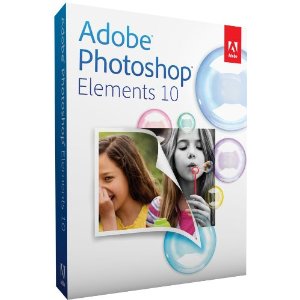
While this is one of the most popular Mac applications available, and is listed as being in the top 10 bestsellers from the App store. Adobe Photoshop Elements 10 can be a bit of a resource hog and can slow down your Mac computer if you use it alongside a few other apps.
If you use Adobe Photoshop Elements 10 and notice a slowdown in performance, use the resource monitor to see what other apps are running that you can turn off temporarily. Remember also that you can use an online storage service for the photos to save some space and memory.
AutoCad
AutoCad is 2D and 3D CAD design software that allows you to design engineering and architectural projects on your Mac computer. It is a great program that allows you to design and create your ideas. However, because of its many features and functions, it can be extremely resource heavy and can slow down your Mac computer, especially when working in 3D mode.
How do You Know Which Apps are Slowing Down Your Mac?
While most of these applications are extremely popular and great to use, they can slow down your Mac computer system, which can take away a lot of their benefit. There are more apps that can take up your Mac’s hard drive space and memory too, but how do you know which ones are the worst?
One way to know that an app is slowing down your Mac is if it seems to make a difference in your Mac’s speed or responses when you’re running it. You can find out for sure though on any app by going to Activity Monitor to see just how much memory it’s using. To do this, go to: (image 4)
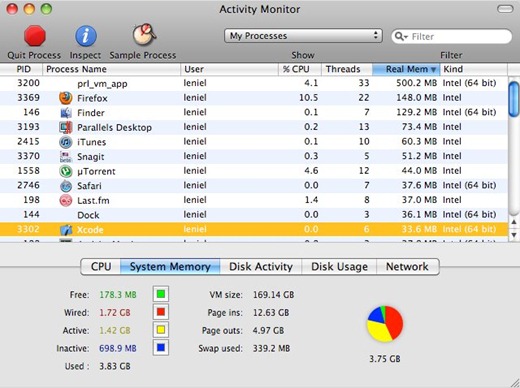
Finder>Applications>Utilities. Once there, click on the System Memory tab.
This will bring up a list of everything that is running on your Mac computer and show you how much memory each application is using. Of course, there will be some applications that you have to leave running, but there will be many that you can temporarily shut down. Shutting down some applications will allow you to use the resource heavy programs that you want to use, and not slow your system down too much.
(Image 5)
Alternatively, you can search the Internet, and the App Store for less resource heavy alternatives to those popular programs that can slow down your Mac. But some, like Photoshop, AutoCad, and Photoshop Elements 10 are extremely hard to replace. That is why it is often a better idea to simply close down as many other running applications as possible so that you can continue to use the applications that you know and love.
(Image 6)
Once you have identified that an app is slowing down your Mac you should not just close it by clicking on the X in the corner, but actually Quit it. You can do that by going to the file or app name at top and clicking on it and then click on Quit, or right click on the dock icon to find it. You can also Quit a program while you are in Activity Monitor by clicking on the app you wish to close and then clicking on the red Quit button at the top.
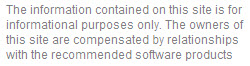
Leave a Reply